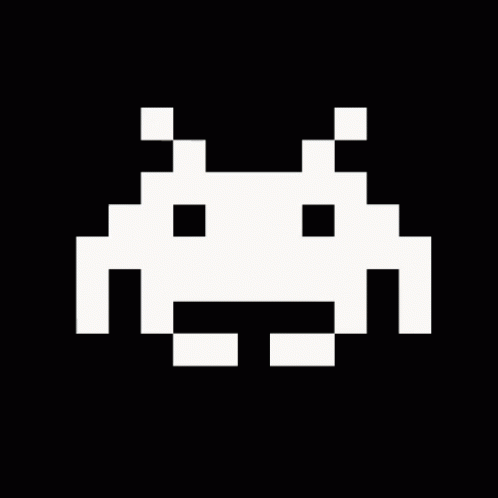Eclipse: WordPress Code Completion
WordPress is one of the most known and used CMS in the web.
Eclipse is one of the most know and used IDE in the web. Why they shouldn’t love each other???
The answer is simply: they do… if you edit 2 files.
Code Completion is one of the absolutely needed feature for an Integrated Development Environment such as ** Eclipse**.
Eclipse, born for Java developing, nowadays support almost every open language with the help of an huge number of plugins.
PHP is included in this list. There is a ready to use suite codenamed PDT (PHP Developing Tools) and tons of how-to install it.
To add the WordPress code completion in Eclipse you have to follow these steps:
- Download and unzip WordPress into a local folder: mine
is
C:/Program Files/eclipse/workspaces/webdev/WordPress/wordpress-3.4.2
cause I’ve multiple workspaces and multiple wordpress versions. 3.4.2 was the last one stable when I wrote this article. - close Eclipse
- go to your workspace folder; mine is in
C:/Program Files/eclipse/workspaces/webdev/ - enter
RemoteSystemsTempFilesproject folder - edit the file
.projectwit your favorite text editor: I use notepad++. Don’t use Eclipse for this task. - write down this:
<?xml version="1.0" encoding="UTF-8"?>
<projectDescription>
<name>RemoteSystemsTempFiles</name>
<comment></comment>
<projects>
</projects>
<buildSpec>
<buildCommand>
<name>org.eclipse.dltk.core.scriptbuilder</name>
<arguments>
</arguments>
</buildCommand>
<buildCommand>
<name>org.eclipse.php.core.PhpIncrementalProjectBuilder</name>
<arguments>
</arguments>
</buildCommand>
<buildCommand>
<name>org.eclipse.wst.validation.validationbuilder</name>
<arguments>
</arguments>
</buildCommand>
</buildSpec>
<natures>
<nature>org.eclipse.rse.ui.remoteSystemsTempNature</nature>
<nature>org.eclipse.php.core.PHPNature</nature>
</natures>
</projectDescription>
- open the file
.buildpathand write this:
<?xml version="1.0" encoding="UTF-8"?>
<buildpath>
<buildpathentry kind="src" path=""/>
<buildpathentry kind="con" path="org.eclipse.php.core.LANGUAGE"/>
<buildpathentry external="true" kind="lib" path="C:/Program Files/eclipse/workspaces/webdev/WordPress/wordpress-3.4.2"/>
</buildpath>
- Remember to change my wp install path with yours!!!
- Save and close all files, open Eclipse and start coding happy
- Open Eclipse and start coding happy